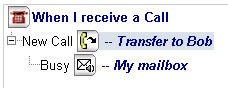
The same action can be assigned to results of other actions. For example, the Busy and No answer results of a Supervised Transfer action could both send a call to the same Voicemail action.
Reusing an action is always done by assigning an existing action to a result of an action. The resulting action may even be itself. For example, a Menu action might present a set of options followed by “…to hear these choices again, press the 8 key”. The 8-key result of the Menu action could be assigned to the Menu action itself, thus creating a loop in the call flow.
Because actions are always created with the same name, you should be careful to assign meaningful names to actions to make them distinct. Reusing actions is a lot easier if the actions have distinct names.
There is no limit on the number of times an action can be reused.
To reuse an action:
The procedure for reusing an action is best explained by example. In the following scenario, we will make the Busy and No answer result of a Supervised Transfer go to the same Voicemail action.
Add a Supervised Transfer action to your call flow.
To the Busy result of the new Supervised Transfer action, add a Voicemail action.
Enter the required properties for the Voicemail action, including a meaningful name, such as My mailbox.
Click on the original Supervised Transfer action to select it.
The call flow will look similar to this:
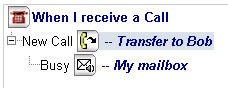
Click on the No Answer result.
The resulting menu provides the option of creating a new action and a list of existing actions, including the Voicemail action created in step 2.
From this menu, select Voicemail:My mailbox This will assign the No Answer result to the same action as the Busy result. Your call flow will now look something like this:
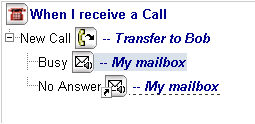
Notice the small arrow at the bottom right of the icon beside the No Answer result. This means that the action is an alias. An alias acts like a reference to the “real” action elsewhere in the call flow. Clicking an alias selects the action it refers to. Thus, the alias has the same properties as the other action; any change made to the properties of the other action is automatically made to the alias.
Click Save to save the call flow changes.